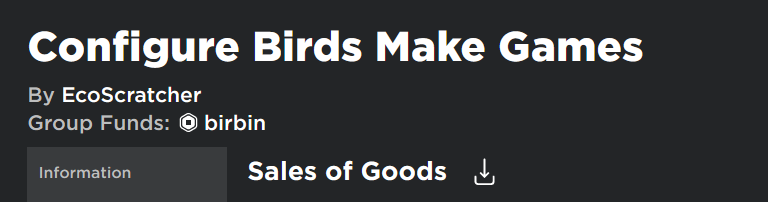Download sales data from Roblox with this 1 easy trick!
From today, exporting sales data from Roblox is much easier.
From today, the sales data of players and groups can be downloaded from Roblox. Be warned though - the road to the sale data has pitfalls.
First of all, head to the transactions record page of yourself or your group. You should see a download icon here. Note that retrieving the transactions record of a group is currently taking longer than expected.
Click the download icon. Note that data retrieval is based on a per-month basis and is limited to after January 2021 (or newer depending on the creation date of your account).
Select the month you would wish to download and click “Download”. Your sales data will arrive shortly in the inbox linked to your Roblox account. Note that this can take longer than usual as more and more users are using this service. Whilst in testing this is instant, it can take a few minutes or even longer depending on server load.
Click the “Download” button. Ensure that this email is from accounts@roblox.com; this is the email used for this process.
If a screen appears that the website you are visiting is dangerous, continue against the advice of the screen. This is a legitimate method - it just so happens that AWS (the provider which Roblox is using) is often a host for malicious websites. If you are reading this far into the future however (check the date which this article has been written), it is possible that you are falling for the scam and you should follow the advice of the screen and not proceed.
You will now notice that a .zip file has been downloaded. Extract the zip file named Sales_(User or Group)(User or Group ID)_YYYY-MM, which contains a .csv file with the same name, which can be opened with Microsoft Excel, Google Sheets or another program which can open .csv files.
Included in the .csv is the user ID of the purchaser, the sales date and time based on ISO-8601, the sales location (Game or Website). There are two redundant columns for universe-related properties. The asset ID of the product in addition to its name and type are also included. Finally, there is the status of the transaction with the price of the item and the revenue of the product (in Robux).